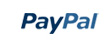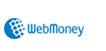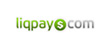Simple Minimalistic Business PowerPoint Template

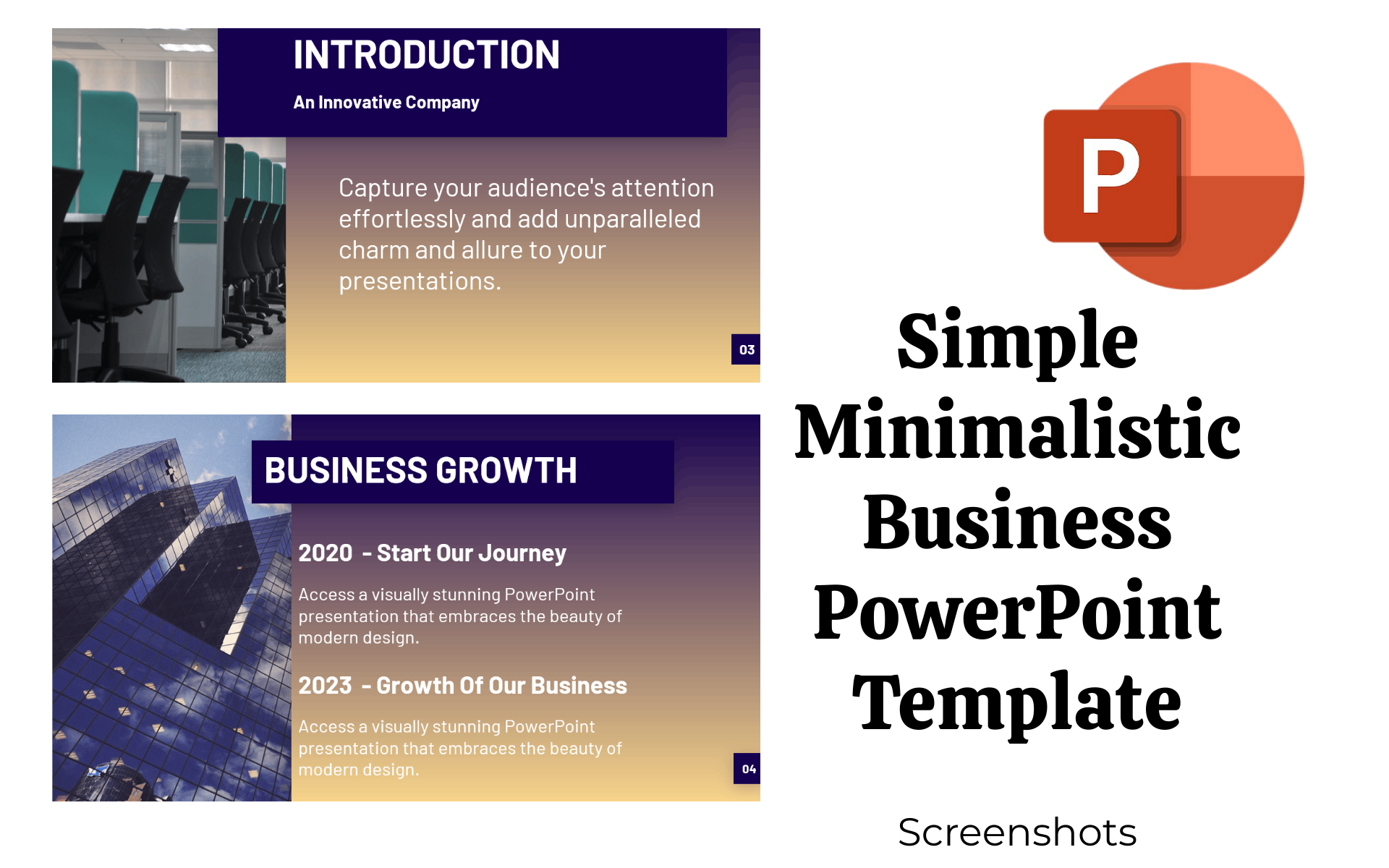
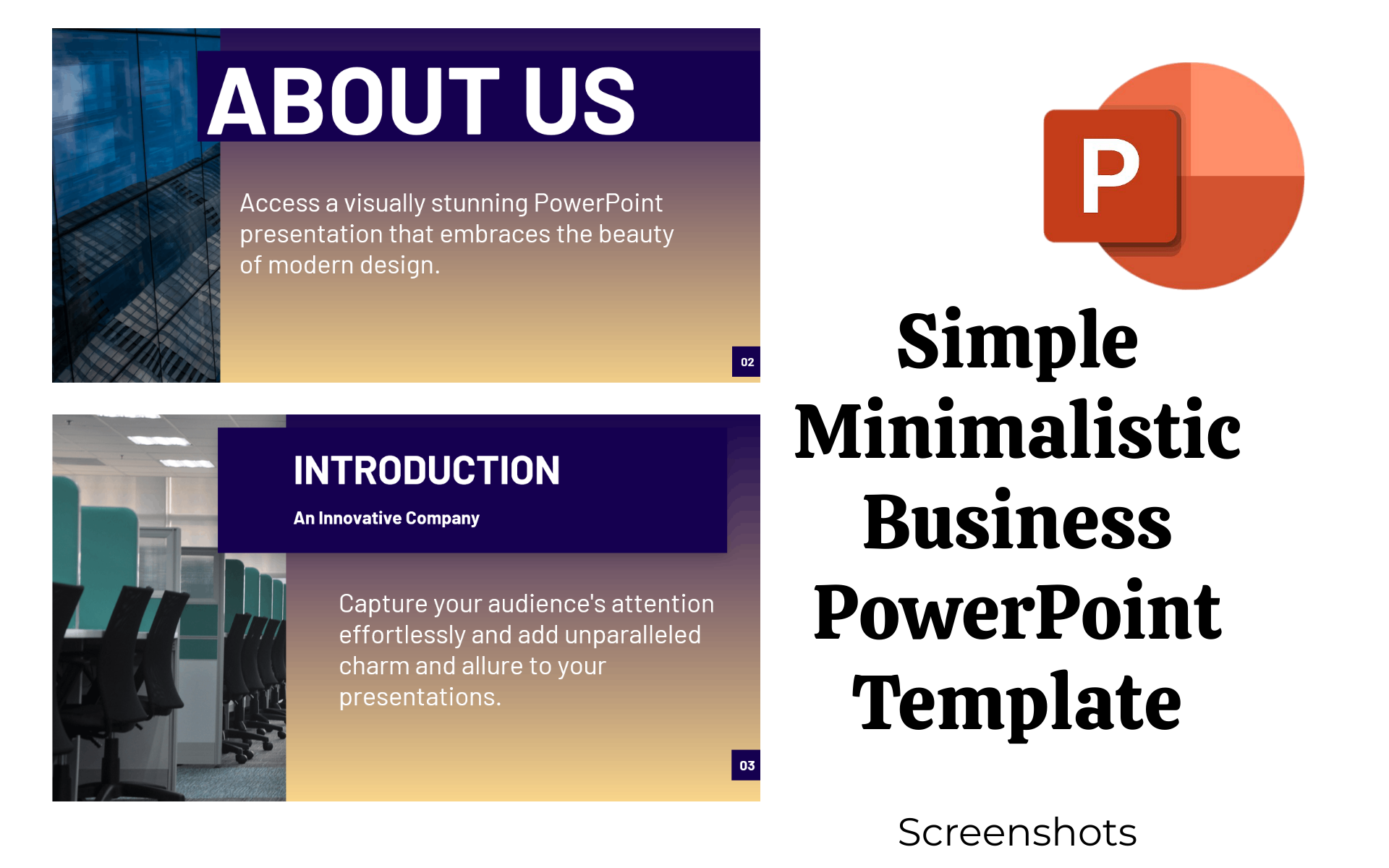
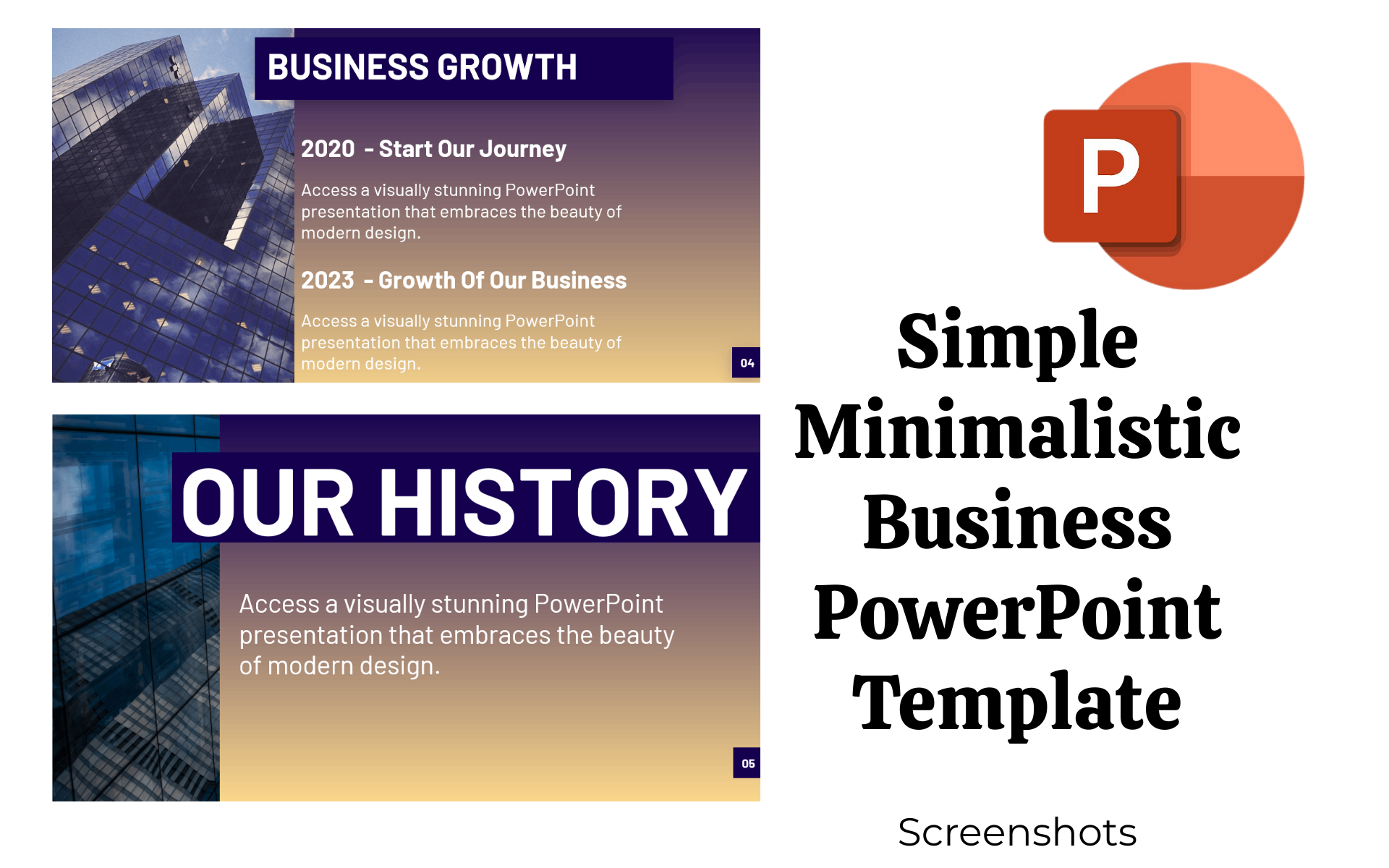
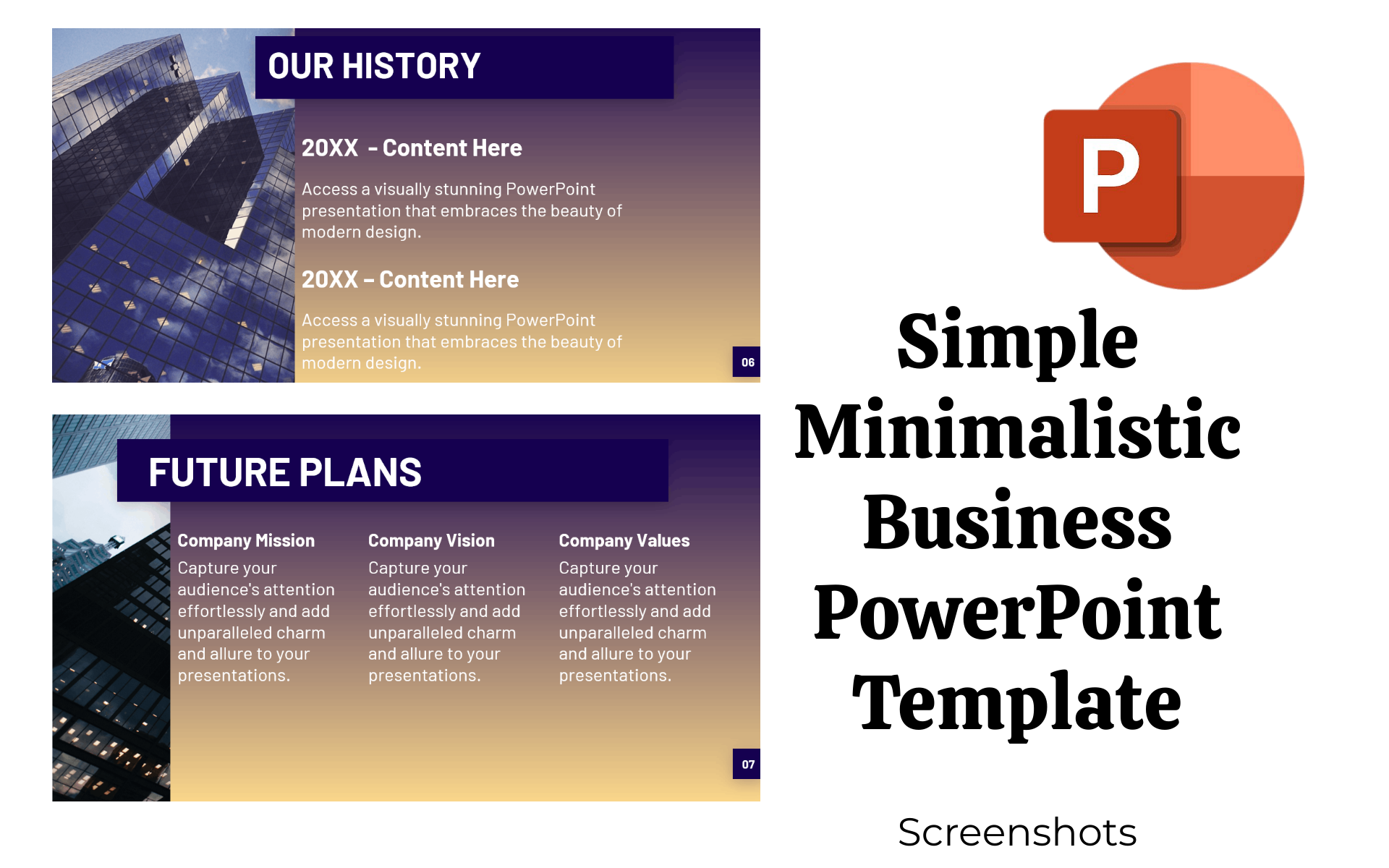
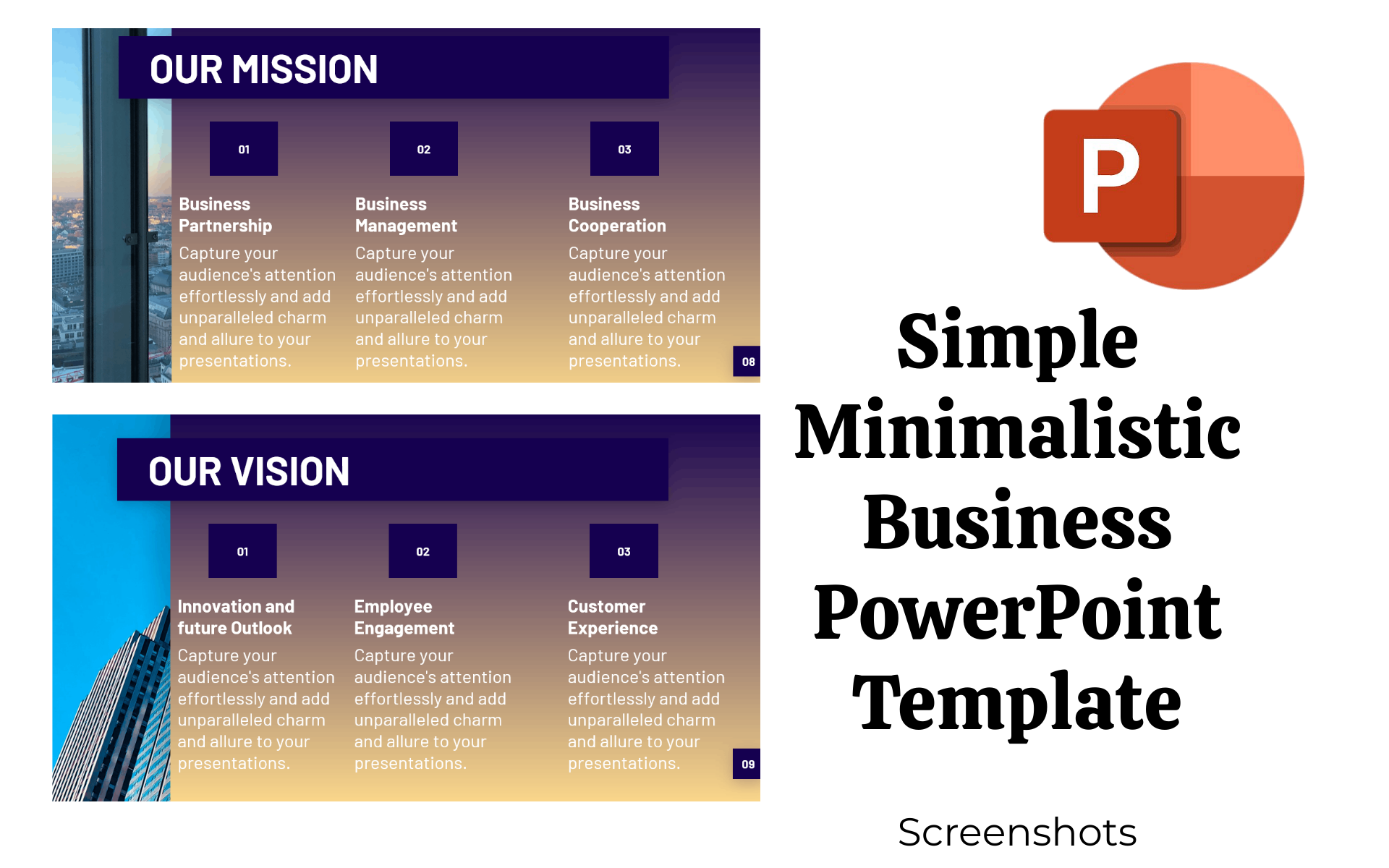
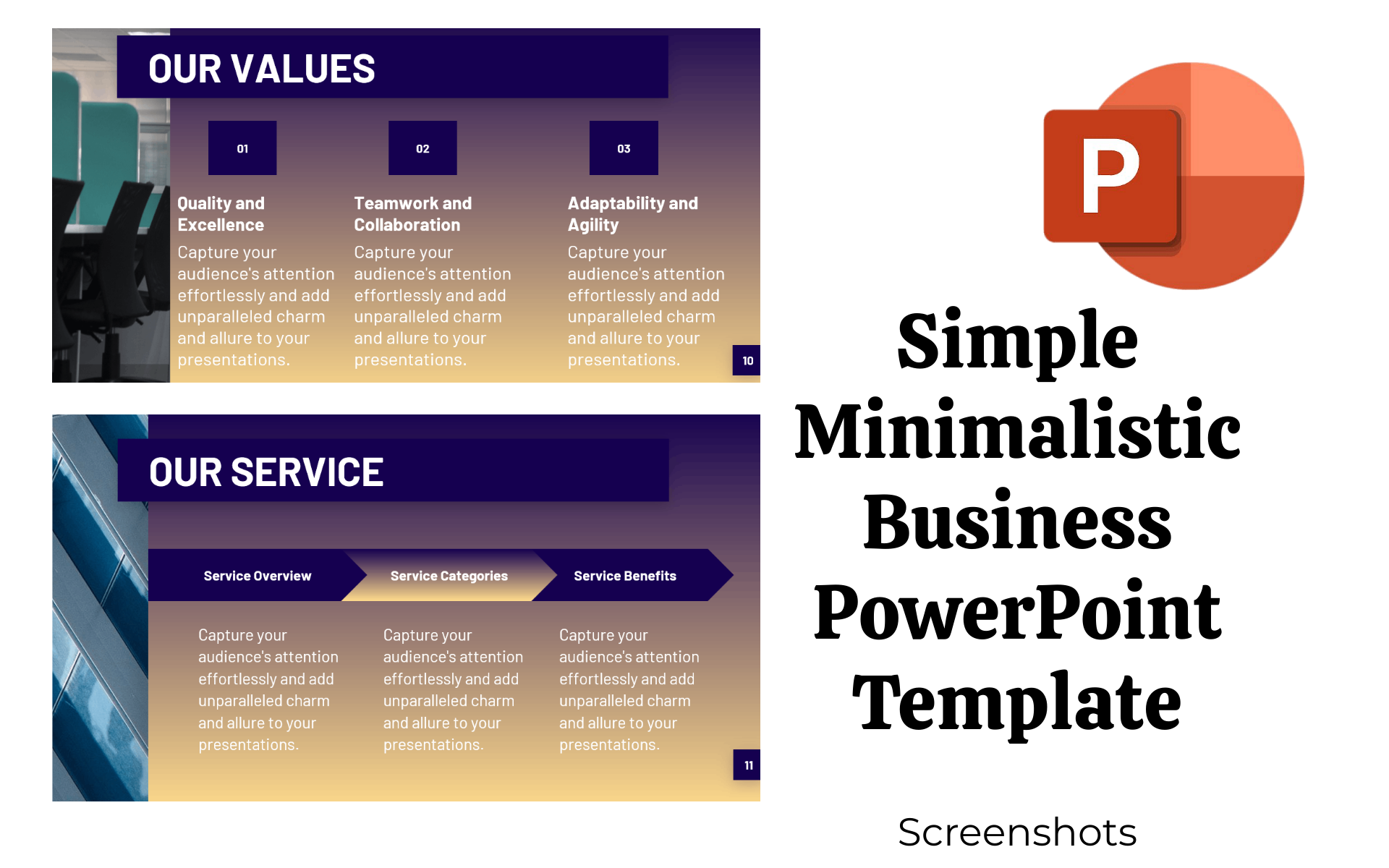
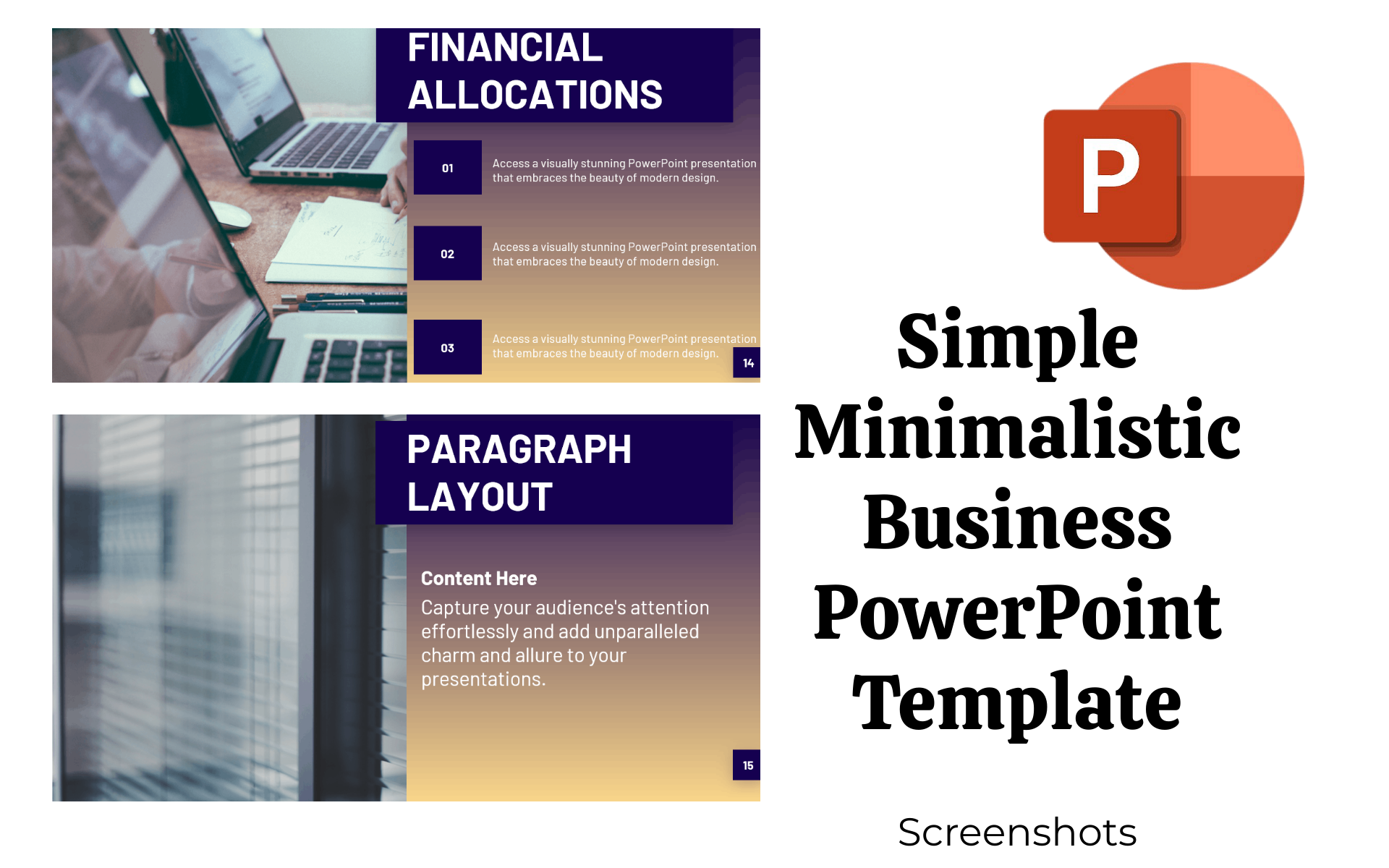
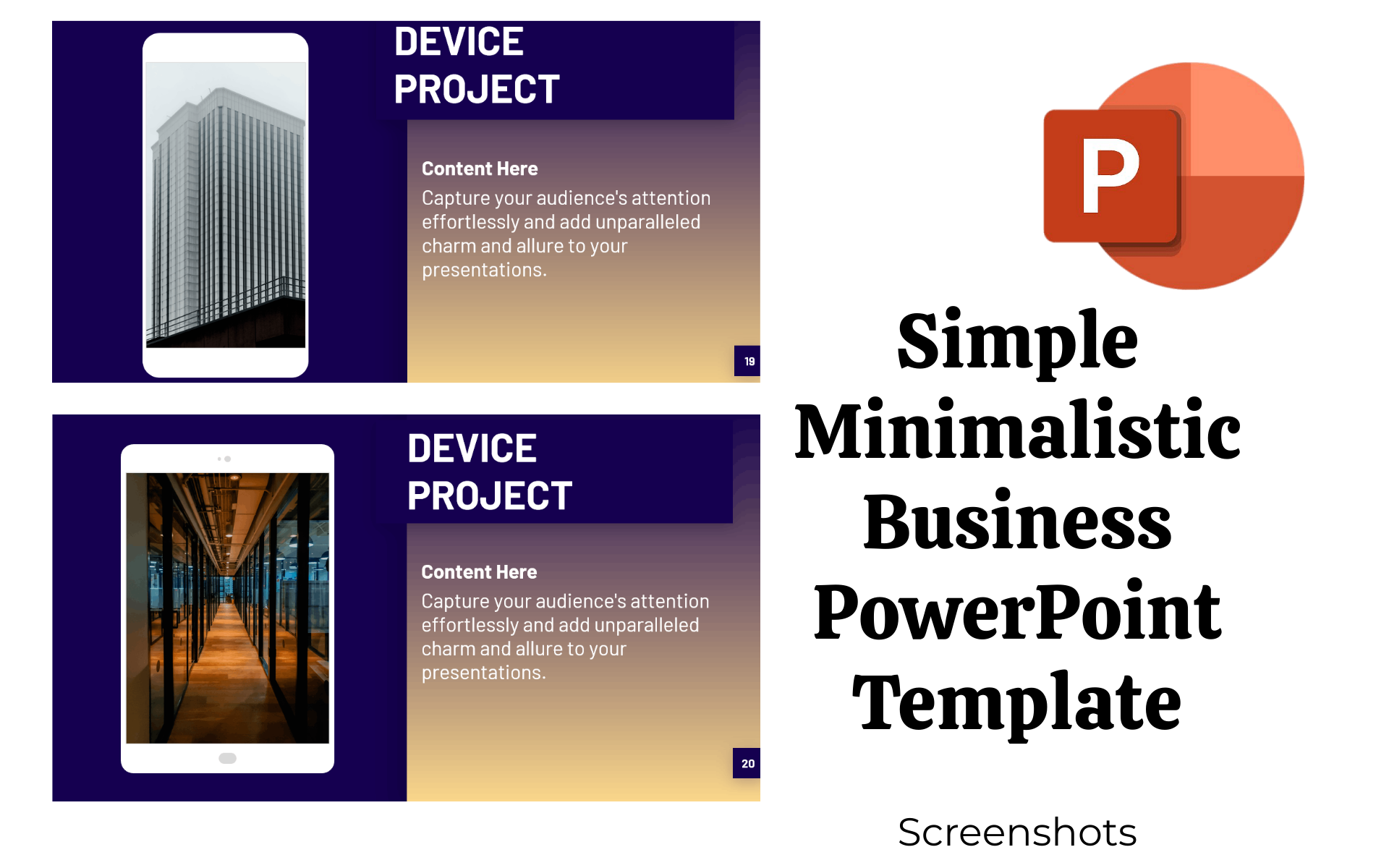
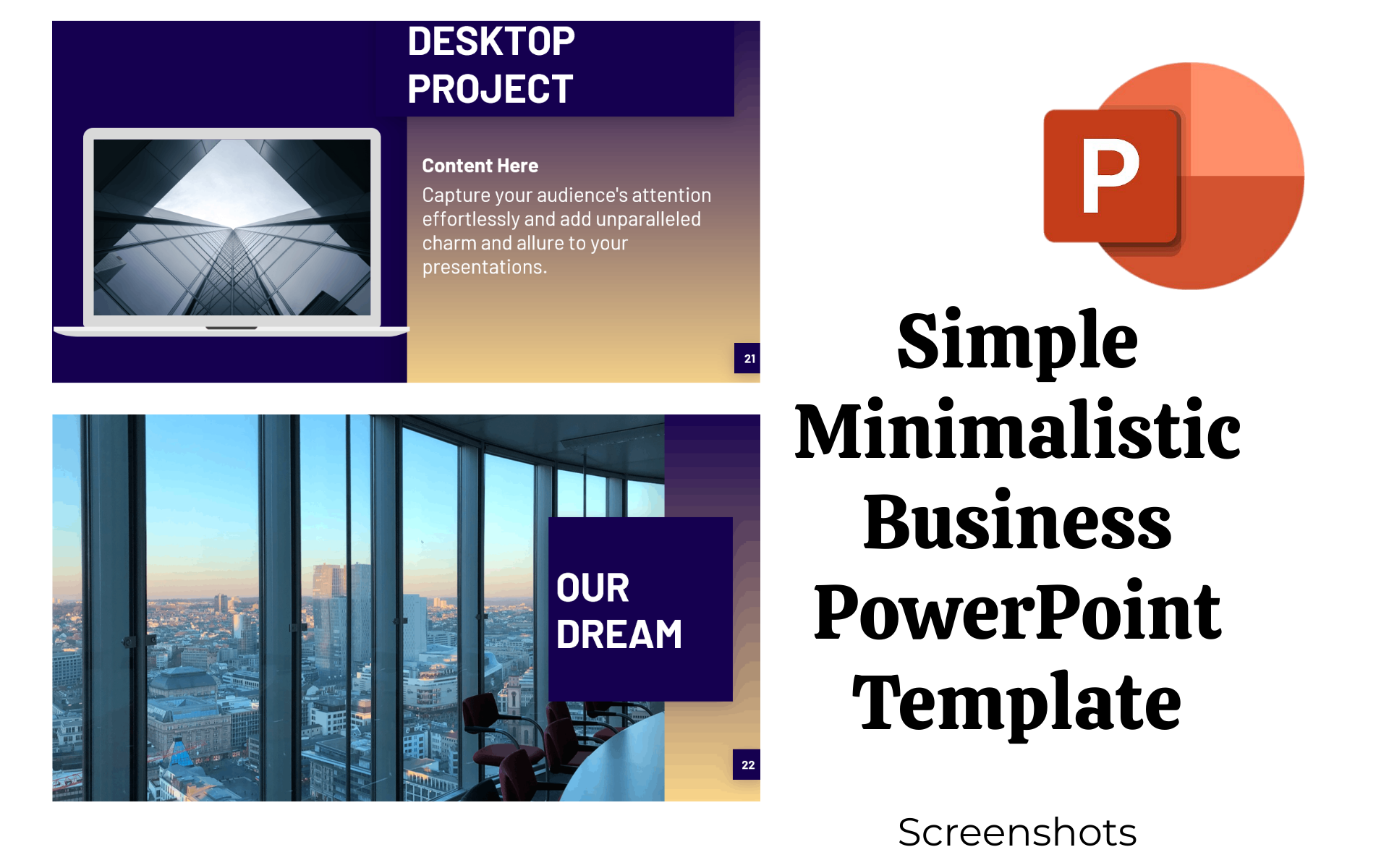
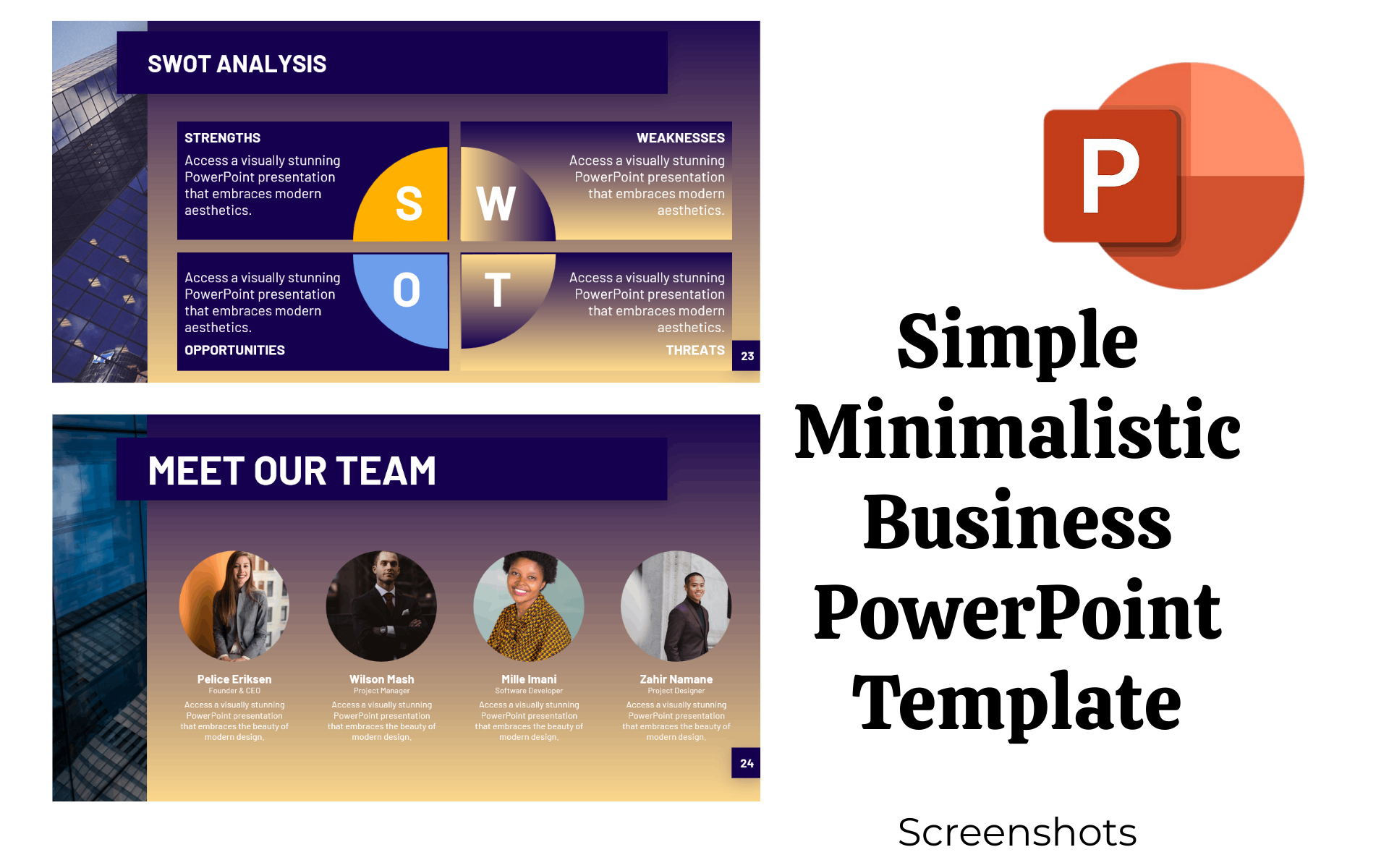
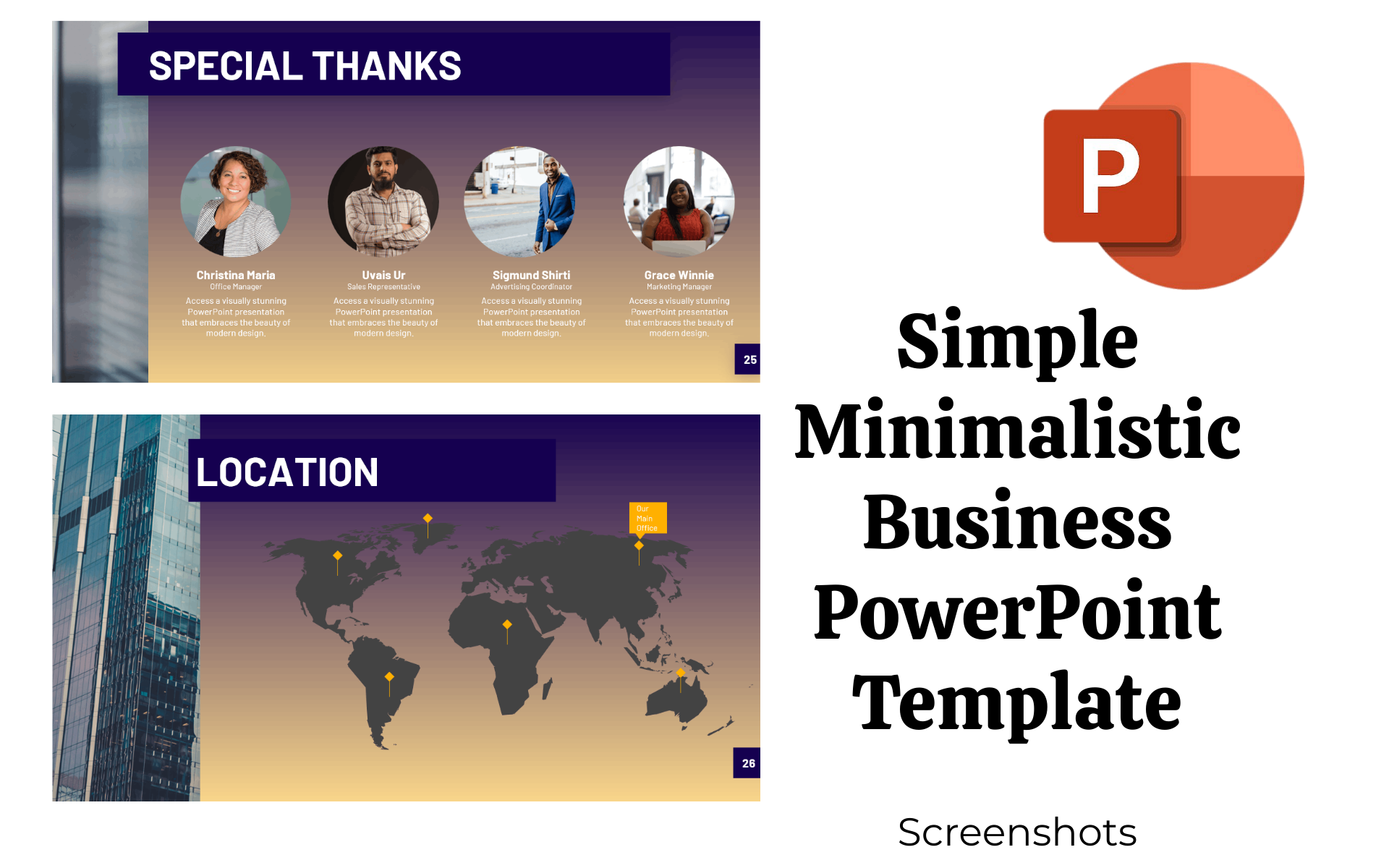
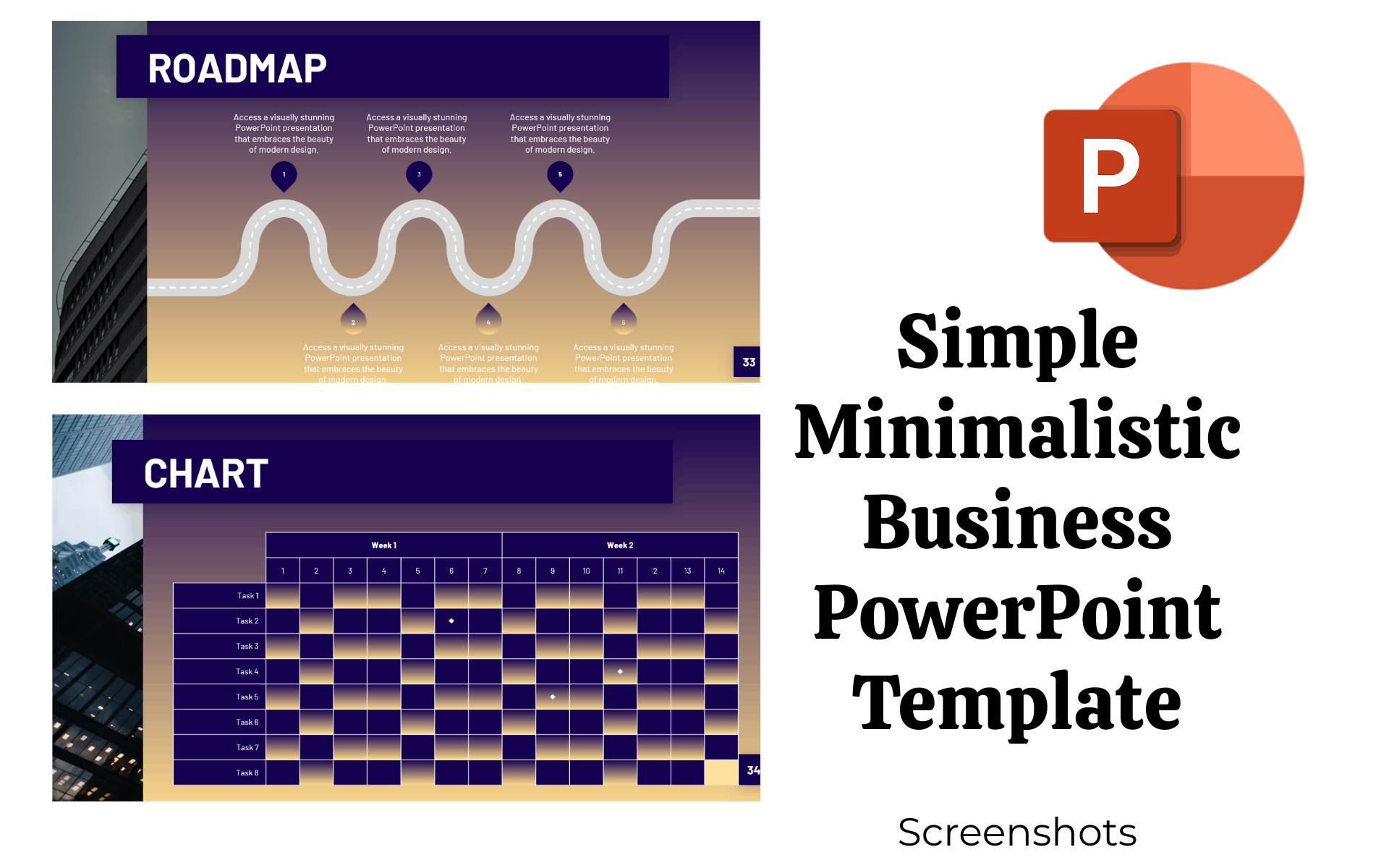
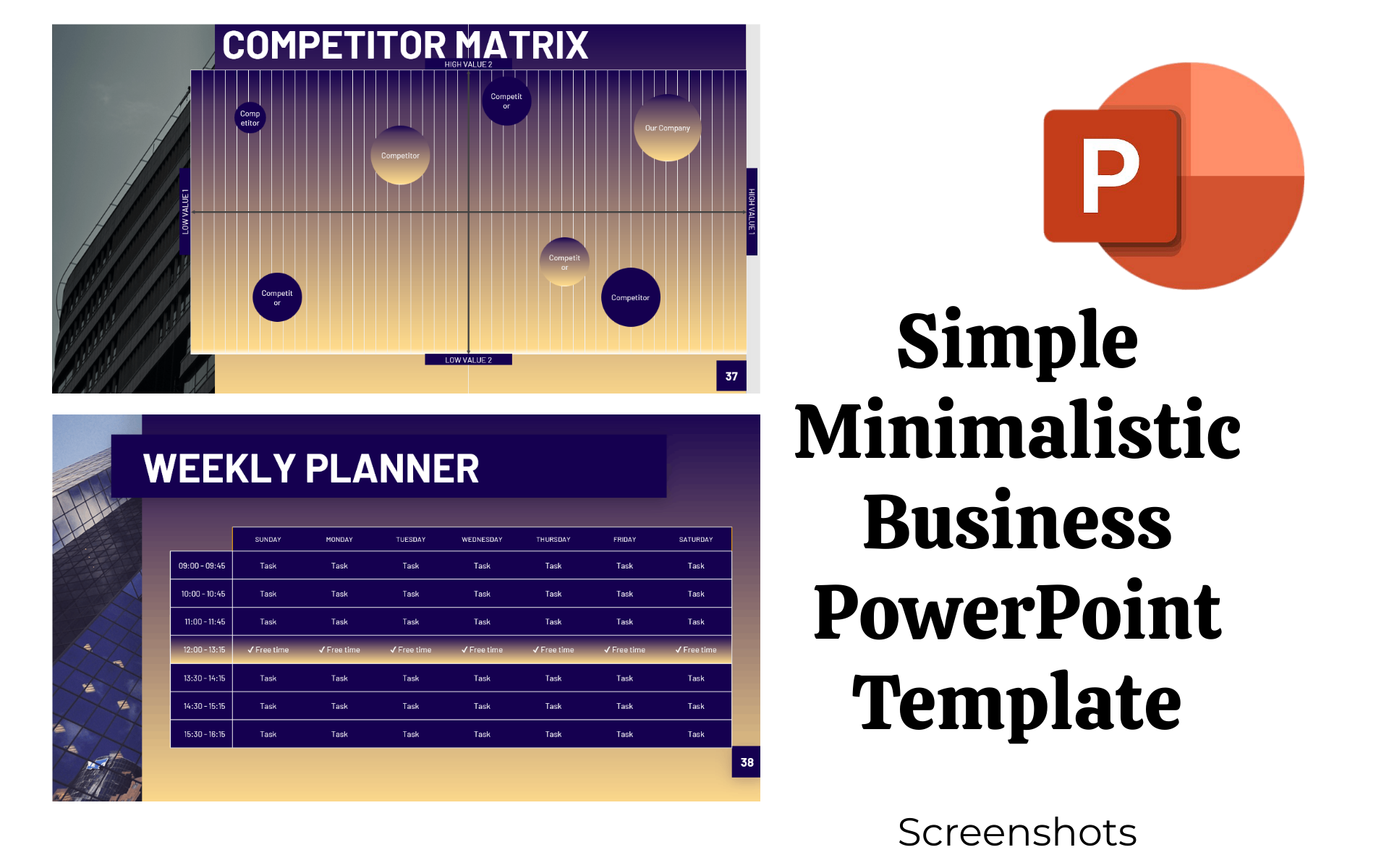
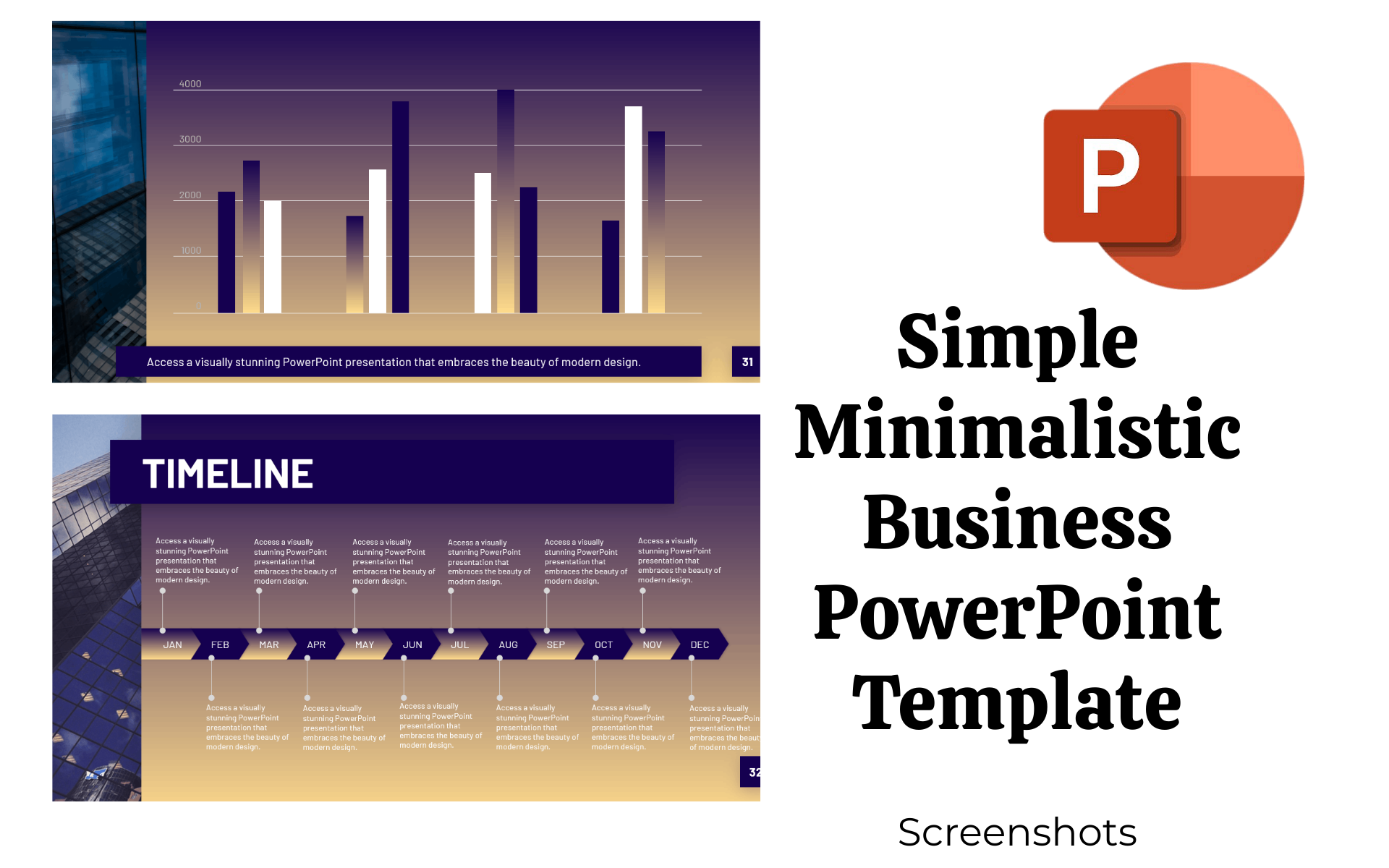
Description:
Simple Minimalistic Business PowerPoint Template.
Simple Minimalistic Business PowerPoint Template - this is a sleek and professional PowerPoint template that is designed to elevate your business presence and enhance your brand identity. This template is meticulously crafted to convey a sense of simplicity, elegance, and functionality, making it ideal for entrepreneurs, startups, and established companies.
Main Features
- Simple Design
- Minimal Use of Graphics
- Image Placeholders
- Customizable Elements
- Consistency of design elements
- Data Visualization
- Slide Layouts
- Color Palette
- Image Placeholders
- Easy-to-Use
- Extra Resources for business plans
File Included
Simple Minimalistic Business PowerPoint Template file
Sources
- Font- Barlow
- Images- Unsplash.com
MODIFICATION OF SIMPLE MINIMALISTIC BUSINESS POWERPOINT TEMPLATE.
FOLLOW THESE BASIC STEPS AND INSTRUCTIONS.
- Open the PowerPoint template: Launch PowerPoint and open the template file to modify it.
- Customize the title slide: Typically, the first slide is the title slide. Click on the text boxes and replace the existing text with your title and subtitle. Adjust the font size, color, and alignment if necessary.
- Modify the content slides: Navigate to the following slides, which usually contain placeholders for content such as text and images. Click on the text boxes and enter your content. Resize or reposition text boxes as needed. If the template has image placeholders, right-click on them and select "Change Picture" to insert your images.
- Customize the color scheme: If you want to change the color scheme of the template, go to the "Design" tab. Choose a different theme or click on "Colors" to select from predefined color schemes. You can also create a custom color scheme by clicking on "Customize Colors."
- Adjust the layout: To change the layout of a slide, go to the "Home" tab and click on the "Layout" dropdown menu. Choose a different layout to modify the arrangement of placeholders and content on the slide.
- Apply transitions and animations: If you want to add transitions between slides or animate elements on a slide, go to the "Transitions" or "Animations" tab respectively. Select the desired transition or animation and customize its settings if needed.
- Add your logo or branding: If you have a company logo or specific branding elements, insert them on the slides by going to the "Insert" tab and selecting "Picture" to insert your logo file.
- Review and save: Go through your presentation to ensure everything is customized to your liking. Make any additional adjustments as necessary. Once you're satisfied, click on "File" and select "Save" to save your modified template as a new PowerPoint file.
NOTE: Remember, these instructions provide a basic starting point for modifying a simple minimalistic business PowerPoint template. Feel free to explore additional PowerPoint features and functionalities to further customize your presentation.
Color: black, grey, cyan,
tags: business, company, marketing, minimal, portfolio, presentation, template, powerpoint, powerpoint template,
Topic: Management Company Templates, Office Templates, Business & Services,
-
Free 24/7
Support Team -
Ready Solutions
For Business -
Premium
Quality -
1 200 000+
Satisfied Customers
| "Template #" 338128 | |
| Тип: | PowerPoint Templates |
| Author: | MarkColin |
| Downloads: | 0 |
$19
Buy
| Template # 338128 |
| Type: PowerPoint Templates |
| Author: MarkColin |
| Downloads: 0 |
Color: black, grey, cyan,
tags: business, company, marketing, minimal, portfolio, presentation, template, powerpoint, powerpoint template,
Topic: Management Company Templates, Office Templates, Business & Services,
tags: business, company, marketing, minimal, portfolio, presentation, template, powerpoint, powerpoint template,
Topic: Management Company Templates, Office Templates, Business & Services,